How to Convert Online Quotes to an Order
Wednesday, December 2, 2020
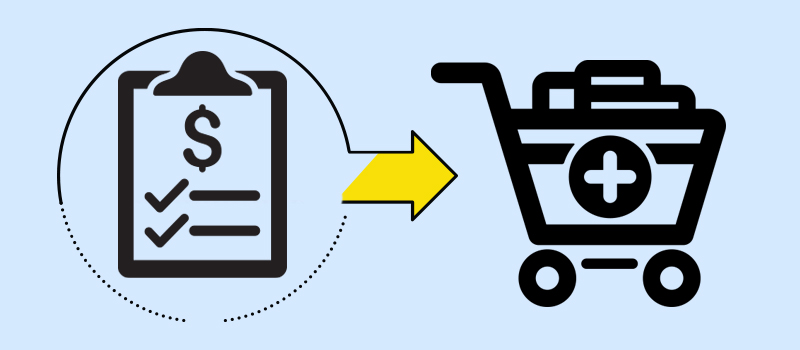
By popular request, we've updated our website to allow you to save your quotes, shopping carts, and previous web orders in your online account. Best of all, you'll be log in and view your previous quotes and move them into your shopping cart, as well as reorder parts using previous order information.
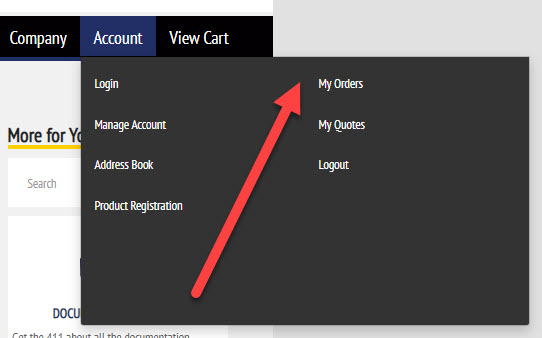
To get started, you'll need to log into your account. Don't have an account? It's easy to get one — we even have a video tutorial that walks you through setting up an account and how to register products for our automated Document Update Service. Once you're logged in, you'll be able to select "My Orders" or "My Quotes" to view your previous activities.
Viewing Previous Quotes
If you select "My Quotes" from the Account drop-down menu, you will see a list of any quotes you've submitted in the past, as well as pending quotes that haven't been issued yet. Our interface is very intiutive, so you'll be able to quickly manage tasks with the push of a button.
- For Unsubmitted Quote Requests, click the "View" button to look at the quote in progress. Press "Resume" to finish the quote request and email and/or fax it as needed. Or, you can press the "Delete" button to delete it if you no longer need it.
- For Completed Quotes, click the "View" button to look at a previously submitted quote. Or, press the "Move to Order" button to move it to your Shopping Cart. Once the quote is in the cart, you can add or delete items as desired.
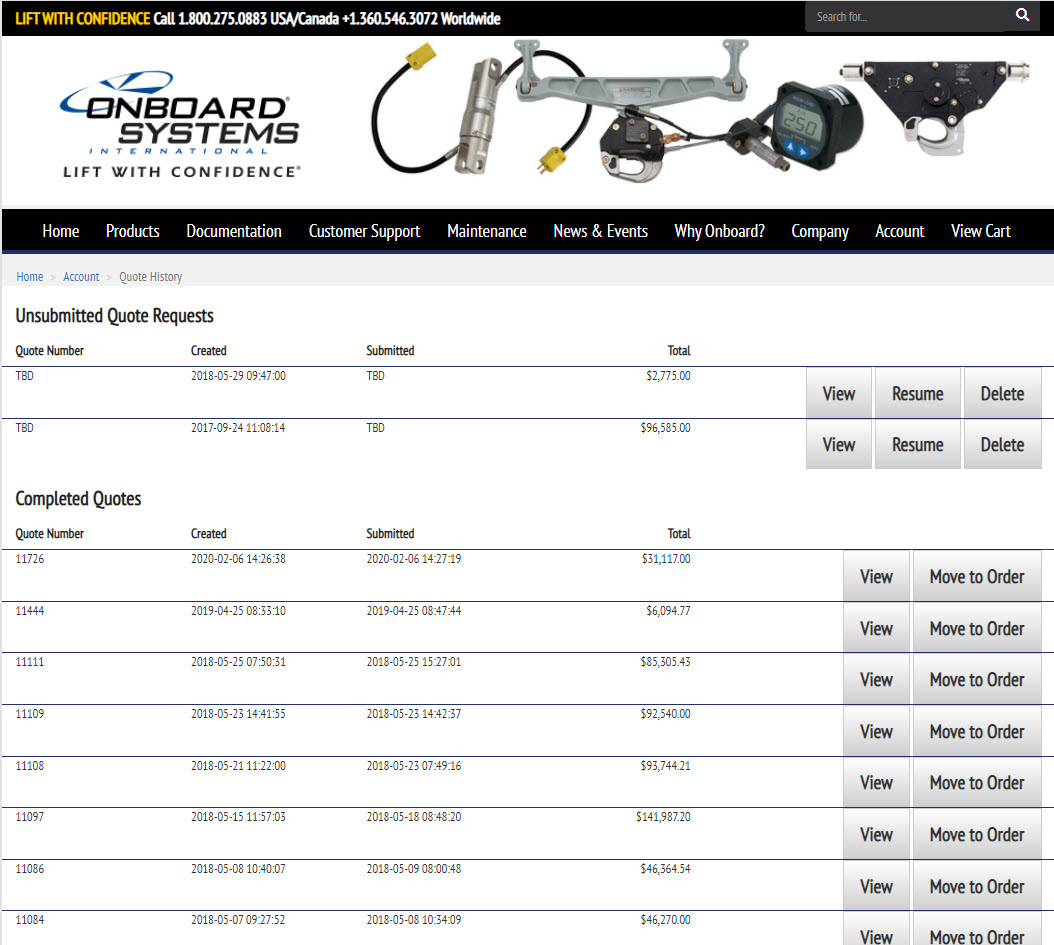
Viewing Previous Orders
If you select "My Orders" from the Account drop-down menu, you will see a list of any previous orders you've placed through our website, as well as pending orders that haven't been submitted yet. Please note that only orders placed online will be displayed here; any orders you placed by phone, fax, or email will not be listed. If you need a copy of an invoice for an order you didn't place online, please contact your sales representative.
- For Pending in Cart orders, click the "View" button to look at the order in progress. Press "Resume" to finish the order and submit it, or you press the "Delete" button to delete it if you no longer need it.
- For Submitted Orders, click the "View" button to look at a previously submitted order. Or, press the "Reorder" button to copy the items into a new Shopping Cart. Once the items have been copied to the cart, you can add or delete items as desired. This new cart will also be saved as a "Pending in Cart" order, so you can save it and come back to finish your order at any convenient time.
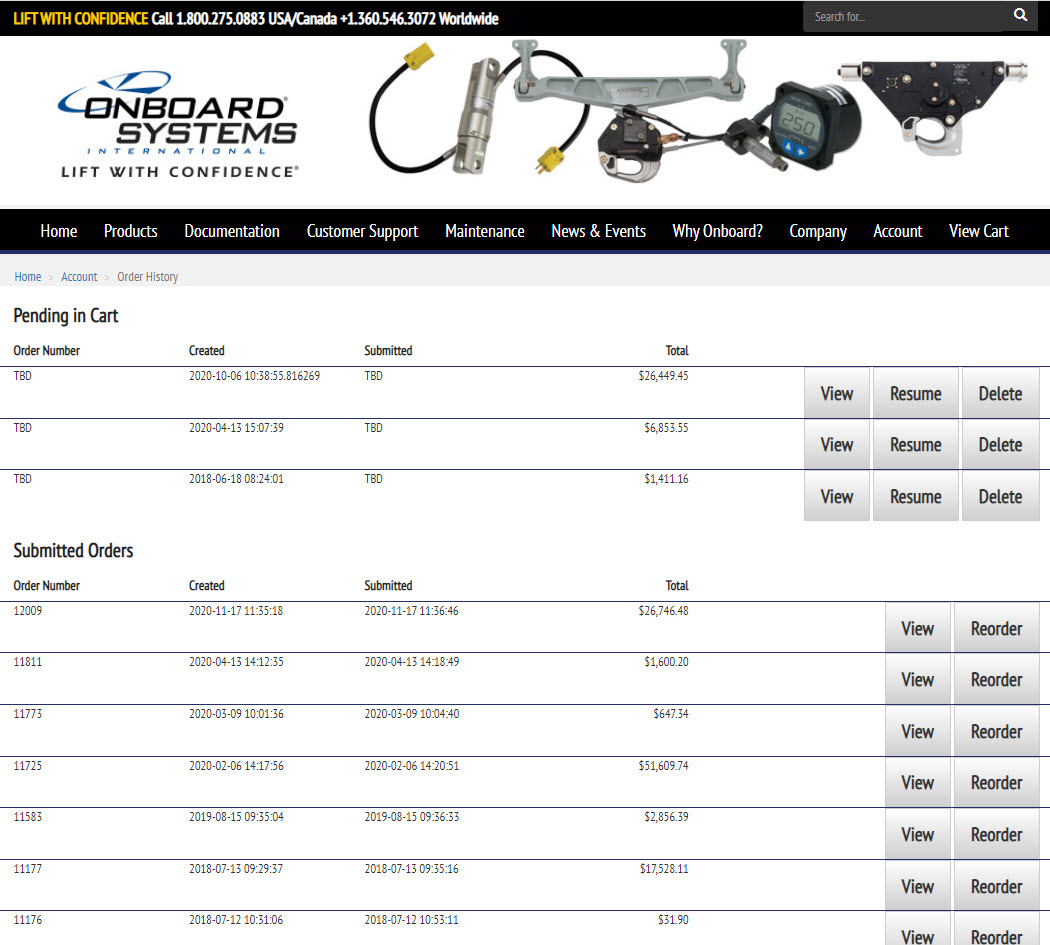
We hope you find these updates to be very useful, and as always, we welcome your feedback to improve our services.
Tags
online orderingquotesshopping cartvol17-iss4More Articles
How to Upgrade Your Equipment
We strive to make it simple and cost-effective for our customers to upgrade their equipment.
External Load Mission Wallpapers
Exclusive desktop wallpapers featuring external load mission photos for your desktop.
Chrome Themes for Your Browser
Exclusive Chrome themes featuring external load mission photos for your browser.
Return for Service Shipping Tips
International "Return for Service" shipments can be tricky. Here are some tips.
Service Life Update for Barry Longlines
Barry has modified the service life calculation for their synthetic helicopter longlines.
Increased Rated Load for TALON 3K Remote Hooks
We've increased the rated load for the TALON 3K Remote Cargo Hook series from 3,000 lb. to 3,300 lb. / 1,500 kg.
Tracking Water Drops
How to use the C-39 cockpit indicator to track water drops for contracts.
Convenient Email Invoices
How to get an invoice before your order arrives to help with customs paperwork and internal receiving processes.
Tradeshow Schedule
Plan to meet us at these upcoming tradeshow events around the world.
Load Cell TBOs
Load cells are not field serviceable and must be returned to the factory for overhaul.


